I just had a query from an obviously photoshop-savvy reader about how to use the file I provided, so in case there’s anyone else out there who does not like to ask….
The file just needs to be dropped into the same folder as any other meta-tag profiles you create to set author / address / copyright notice by saving a completed profile — then when you want photoshop to show that © copyright symbol the file will appear as an option in the Bridge append metadata and replace metadata menus — see the screenshot below You can select a set of files in Bridge and mark them all as copyright rather than opening the properties of each individually.
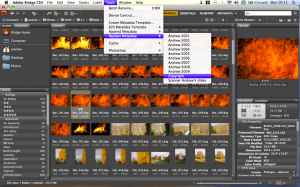 Possibly worth pointing out how to save a profile — if you highlight a single photo then go to the bottom of the
Possibly worth pointing out how to save a profile — if you highlight a single photo then go to the bottom of the File menu in bridge there is a File Info option.
Select that and a form will pop up to allow you to set various aspects of the metadata.
You’ll probably want to set Author and the copyright notice and url on the general page, most of the IPTC data and possibly some of the origin data (credit / source) if you work through an agency, or need to credit your company. If you apply that to your photo you can then go to the Tools menu and, with the photo still highlighted select Create Metadata Template that will read in the values that bridge will allow you to save, and you can check the ones you really want to save for applying to other pictures.
When you save your new profile, remember what name you give to the file, and you can then search for that name to find the correct folder to put the copyright setting file you’ve downloaded from my blog (right-click here and SAVE AS), and once it’s in place it’ll just appear in your menu
Hope that helps!
